There are many ways of finding the make and model of your laptop if you are wondering what kind of laptop do I have.
We will answer the question of how to find out what type of laptop you have in this detailed guide. We try the following four methods to accomplish the task.
- Flip the laptop and look at the bottom cover
- Look for model number on top of the keyboard
- Search through the control panel
- Take help of windows system information
How to Check Model Number of Your Laptop?
Well, it is not very difficult to find the model or type of your laptop. All you have to do is to implement any or all of the following methods.
Flip the Laptop and Look at the Bottom Cover
You can easily find your laptops model by flipping it up. There will be a sticker on the bottom cover, containing both the model and the serial number of your laptop.
The sticker may have worn out or disappeared if you have an older laptops. The best solution, in this case, is to check other methods.
Some laptops also have stickers that only show the model number but not the make. However, you can find the make by typing the model number in the Google search bar. The easier and more intuitive option is to search for the maker’s logo on the laptop.
Look for Model Number on Top of the Keyboard
Although it is quite rare yet some laptops do have model numbers printed on places such as keyboard trims, palm rest, and even on the bezels around the screen.
Therefore, they are worth checking even the though the chances of finding the model number on these places are quite low.
Search through the Control Panel
If you are still not sure which kind of laptop i have after trying both of the above methods, you should search through the Control Panel. It provides you with a plethora of information about your laptop apart from its make and model.
For Windows 10
You need to take the following steps for Windows 10.
- Open Control Panel from the Search Bar in the bottom right corner.
- Click on “System and Security.”
- Go to the “System” tab.
- Now, Windows 10 will provide you with detailed information about your laptop as shown in the following figure.
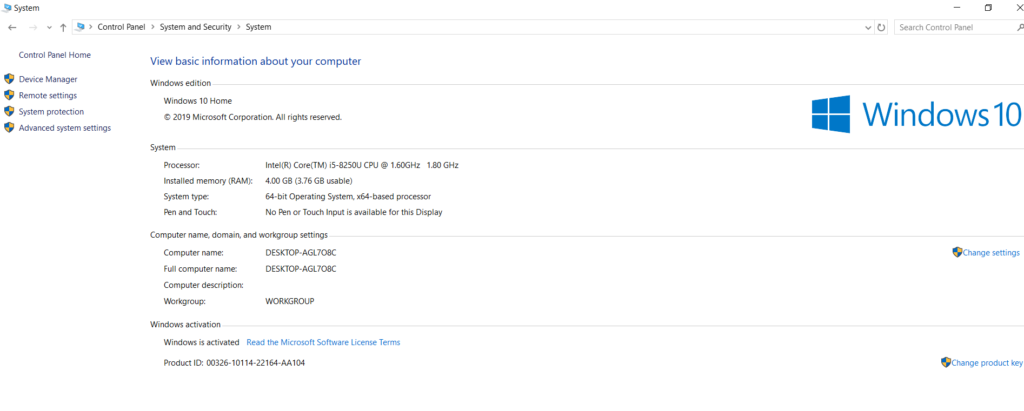
For Window 7
Follow these steps for Windows 7 to find the make and model of your laptops.
- Open the Control Panel. Once again you can open it from the Search Bar.
- Go to “System and Security”
- Click on “System”
- A new tab with all the information about your laptop will open.
However, you may not find your system’s model from here as well. In this case, you will have to try the last method.
Take Help of Windows System Information
Windows System Information is your last resort to find your laptop’s model number if all the above methods have failed.
The process may be different for Windows 10, Windows 8, and Windows 7.
Windows 7
- Go to the Start button and open Search
- Type “System Information”
- Go to “System Information” from results
- Now go to “System Model”
Now, you will have your model number as indicated by the following figure.
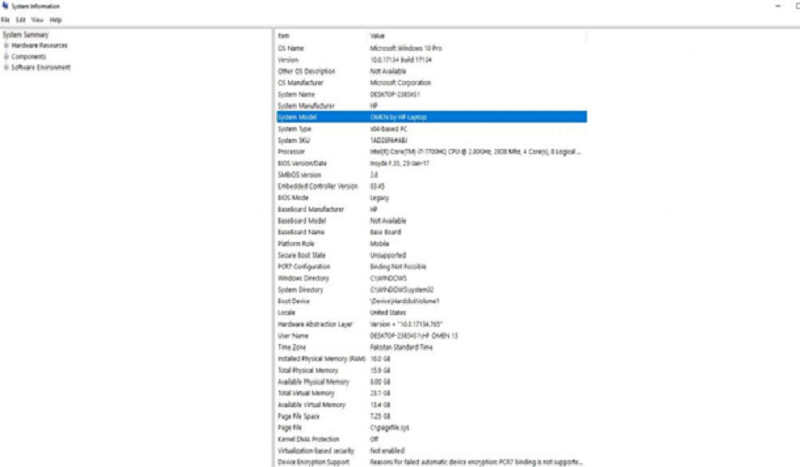
Windows 8
- Open Search
- Type msinfo32 in the Search bar
- There will be many results from your query. Find and click msinfo32
- Now, click the field named “Model” to find your laptop’s model number
Windows 10
- Type “System Information” in the search box
- Click on “System Information” option
- A new window with different fields will appear
- Look for your model number in the “System Model” field.
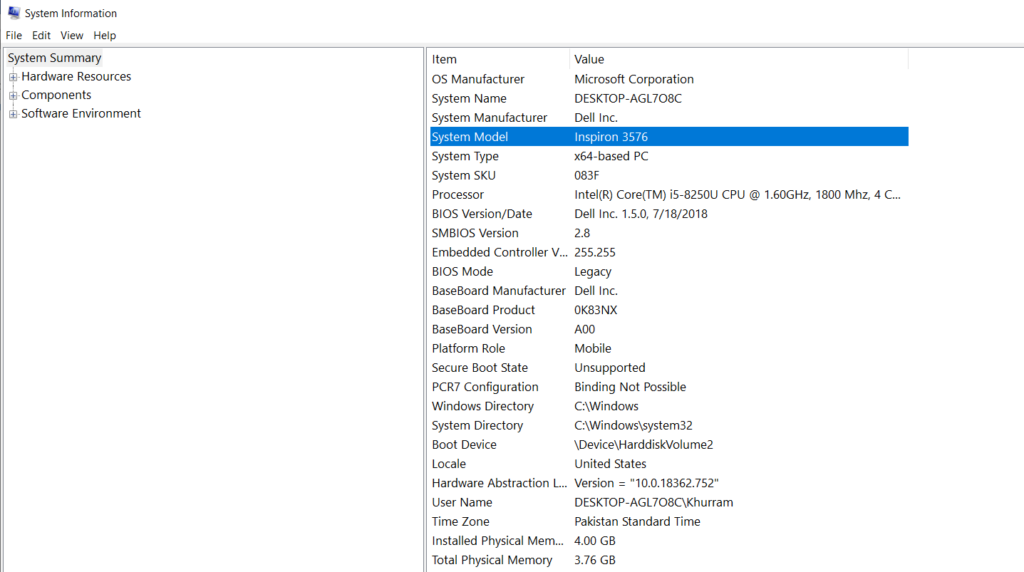
There will also be other fields such as System Name, System Manufacturer, System Type, and Processor, etc.
Frequently Asked Question
(What Kind of Laptop Do I Have)
1- Why do you want to know what kind of laptop you have?
There are many reasons why you may want to know the model number and manufacturer of your laptop. For instance, you need to tell the laptop’s model to the customer support if you have any problem. Secondly, you may also want to find the drivers online for your computer.
Similarly, you may want to compare the laptop you are considering to buy with your current laptop. Sometimes, you may also want to check whether or not your system meets a game’s requirements.
2- What if you still cannot find the model number?
The best option is to contact the manufacturer’s customer support if you are still unable to find the model number even after trying all of the above methods. However, a local laptop workshop or dealer can also solve the problem for you. Expert laptop technicians can use the laptop’s bios to find its model number.
You can identify the model number using the bios yourself. However, you should not tamper with Bios if you are not an expert in the field.
Final Thoughts
Now that you know how to find what kind of laptop do I have, you are also welcome to ask any other question about your laptops. We will always be delighted to help you.





